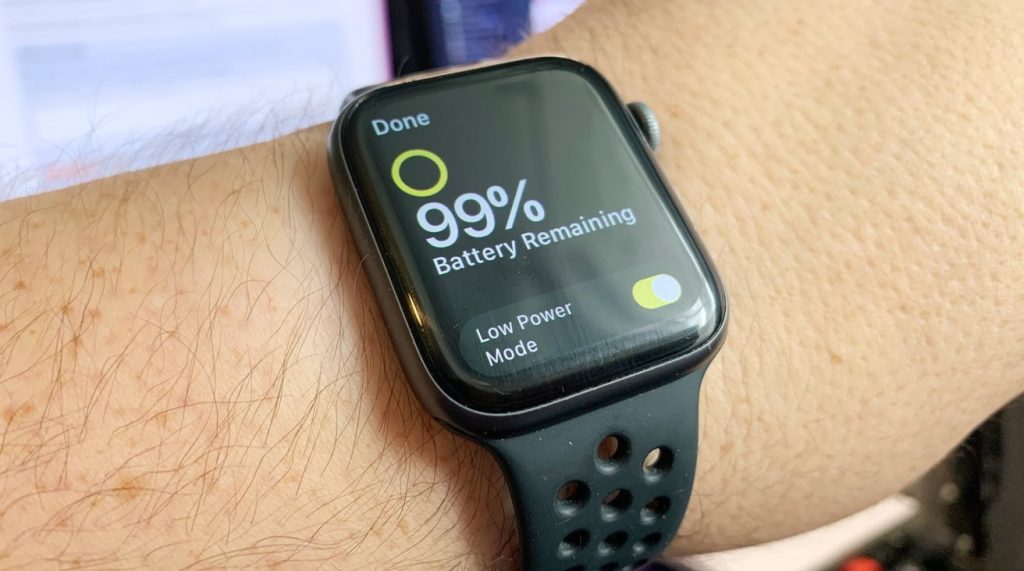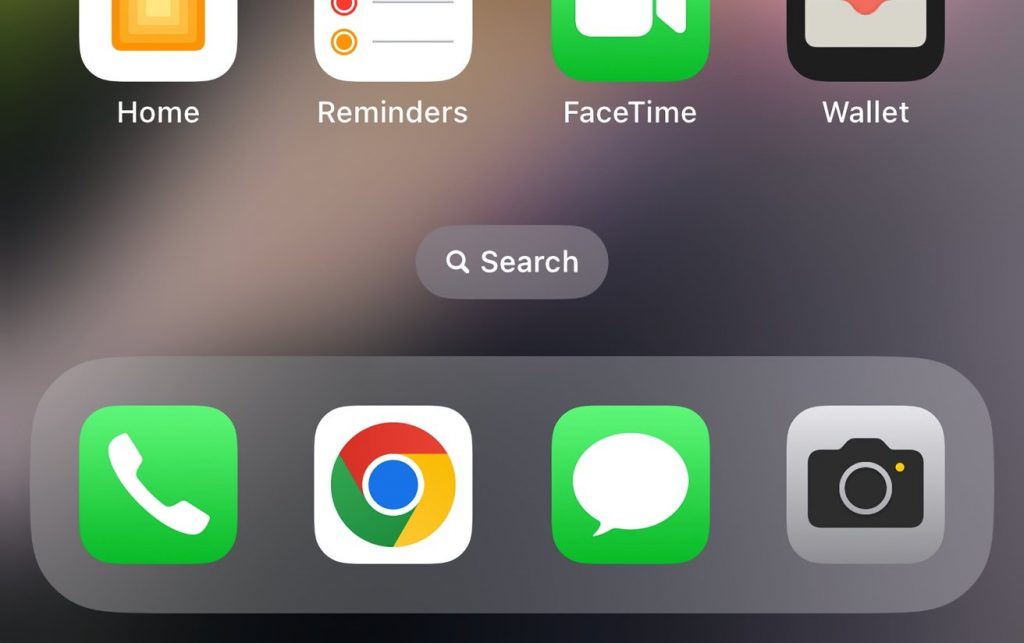If you’re an Apple user, you can take advantage of a nifty feature built into macOS that helps protect your privacy and data.
By locking your Mac’s screen, you can ensure that no one gains access to your device while you’re away. To utilize this feature, you can set a password that’s required to unlock the screen once it’s locked, turn off the display, activate a screen saver, or adjust the Fast User Switching settings.
Our guide will walk you through the steps so you can secure your Mac with ease.
Getting started with macOS lock screen options
Start by clicking on the Apple menu in the top-left corner of your screen and selecting “System Settings”.
Next, scroll down until you see “Lock Screen” on the left side of the Settings list and click on it.
From there, you can customize the lock screen options to meet your specific security needs. It’s a simple yet effective way to safeguard your Mac from unauthorized access.
Disclaimer: The views & opinions expressed in this article are for informational purposes only, and are solely those of the original authors and other contributors. These views and opinions to not necessarily represent those of iTunes Gift Cards Online, its staff, and/or any/all contributors of this site.